Here’s a niche one… If you use the “Launchpad Key” on a keyboard while using macOS you know it’s a handy way to launch an application. I use it constantly. But if you want a similar experience for going to a web site (as in, visiting a web site in your preferred browser) and you don’t have Keyboard Maestro or a Stream Deck, I have another solution that uses Apple’s Automator.
Image may be NSFW.
Clik here to view.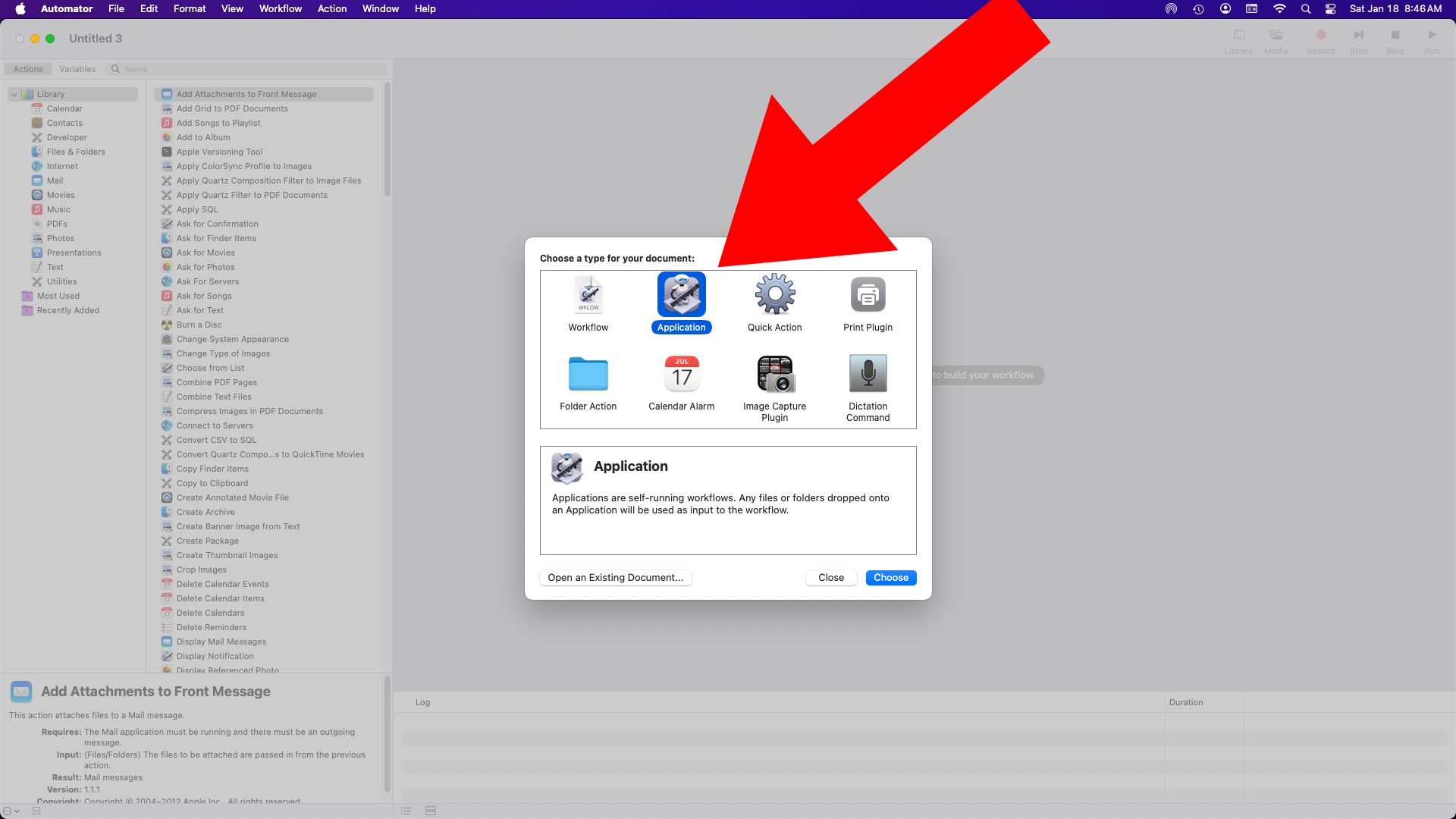
Launch Automator and create a new application…
Image may be NSFW.
Clik here to view.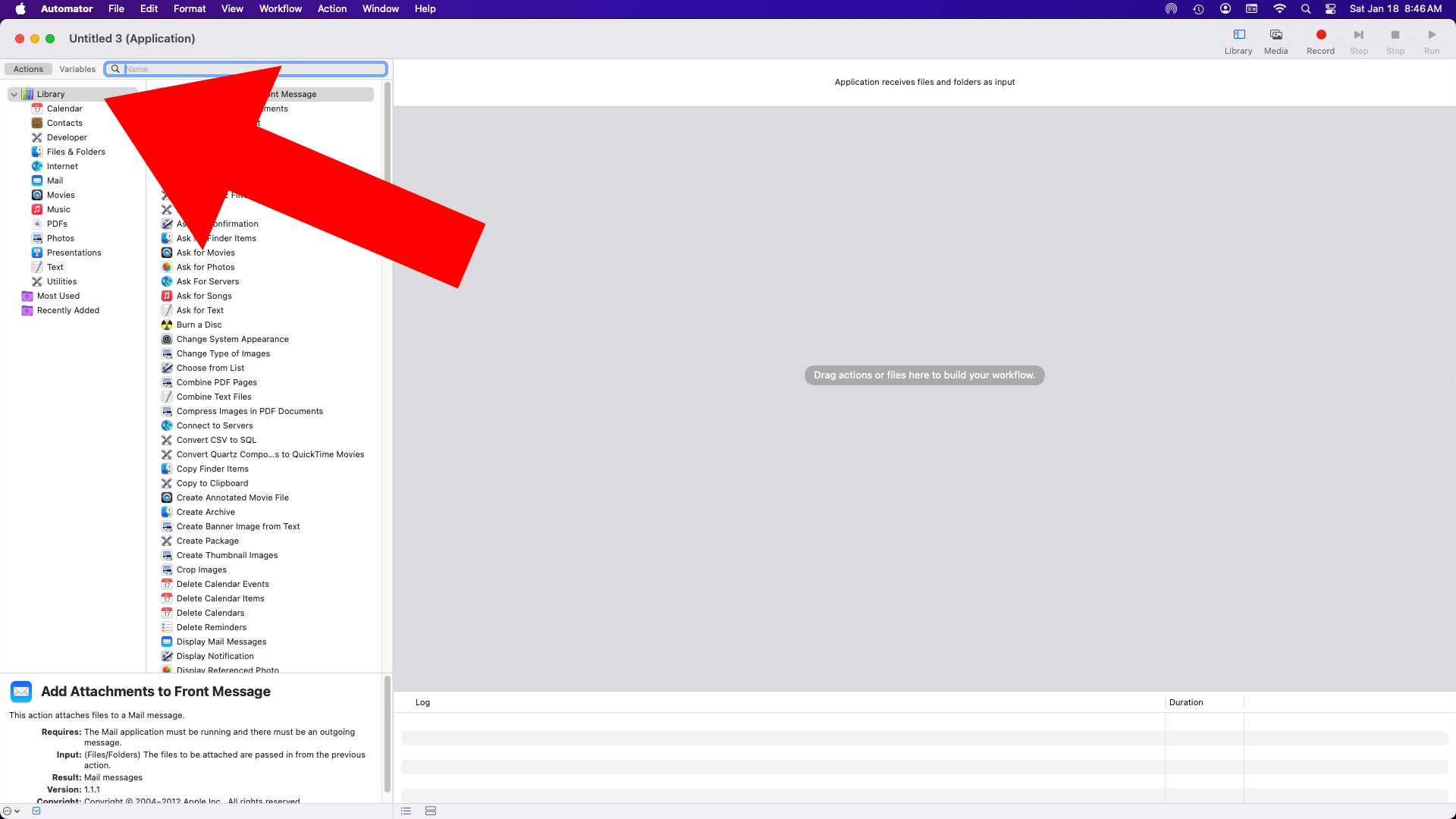
On the left Library should be selected, if not, select it…
Image may be NSFW.
Clik here to view.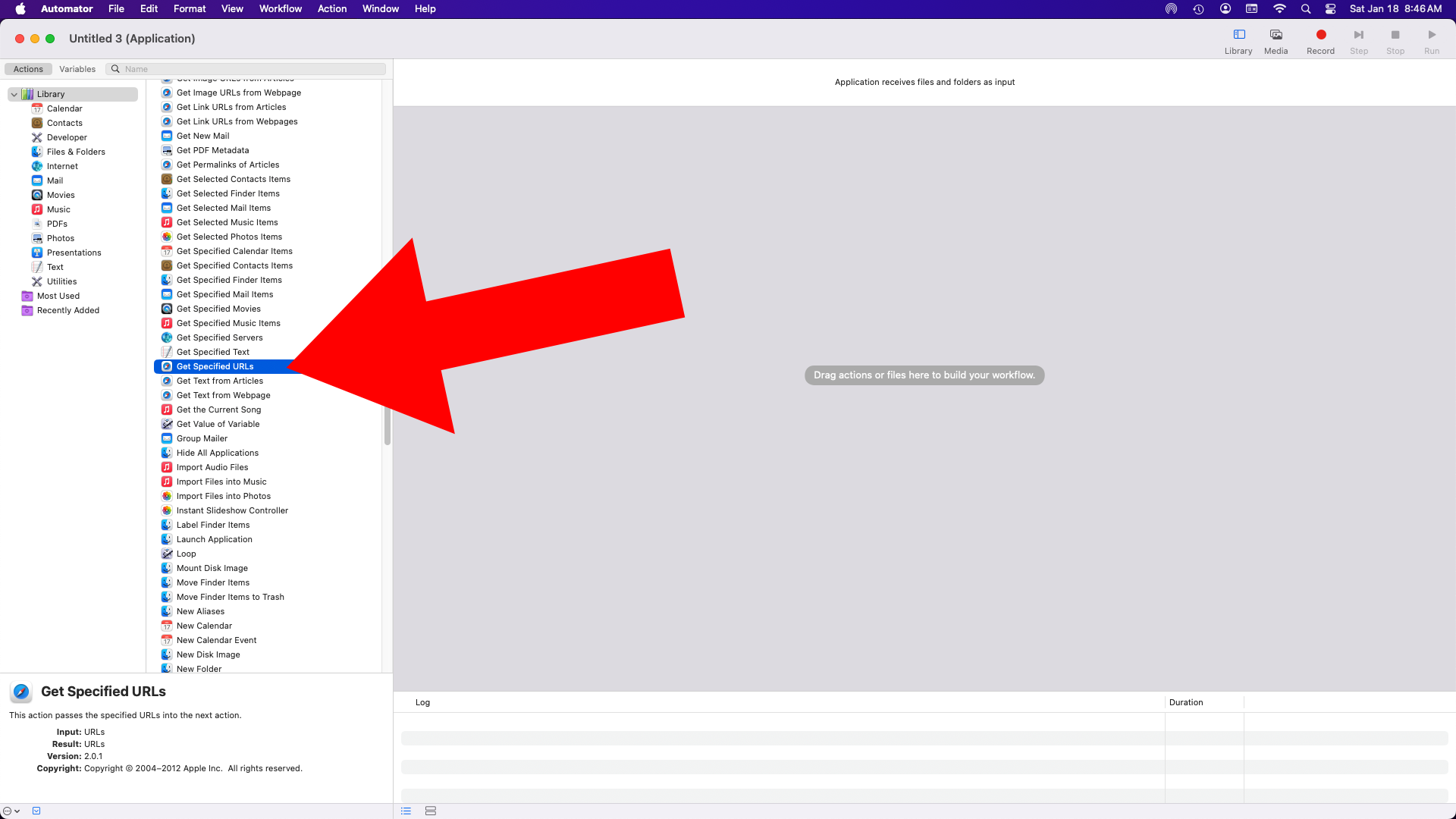
Click on “Get Specified URLs”…
Image may be NSFW.
Clik here to view.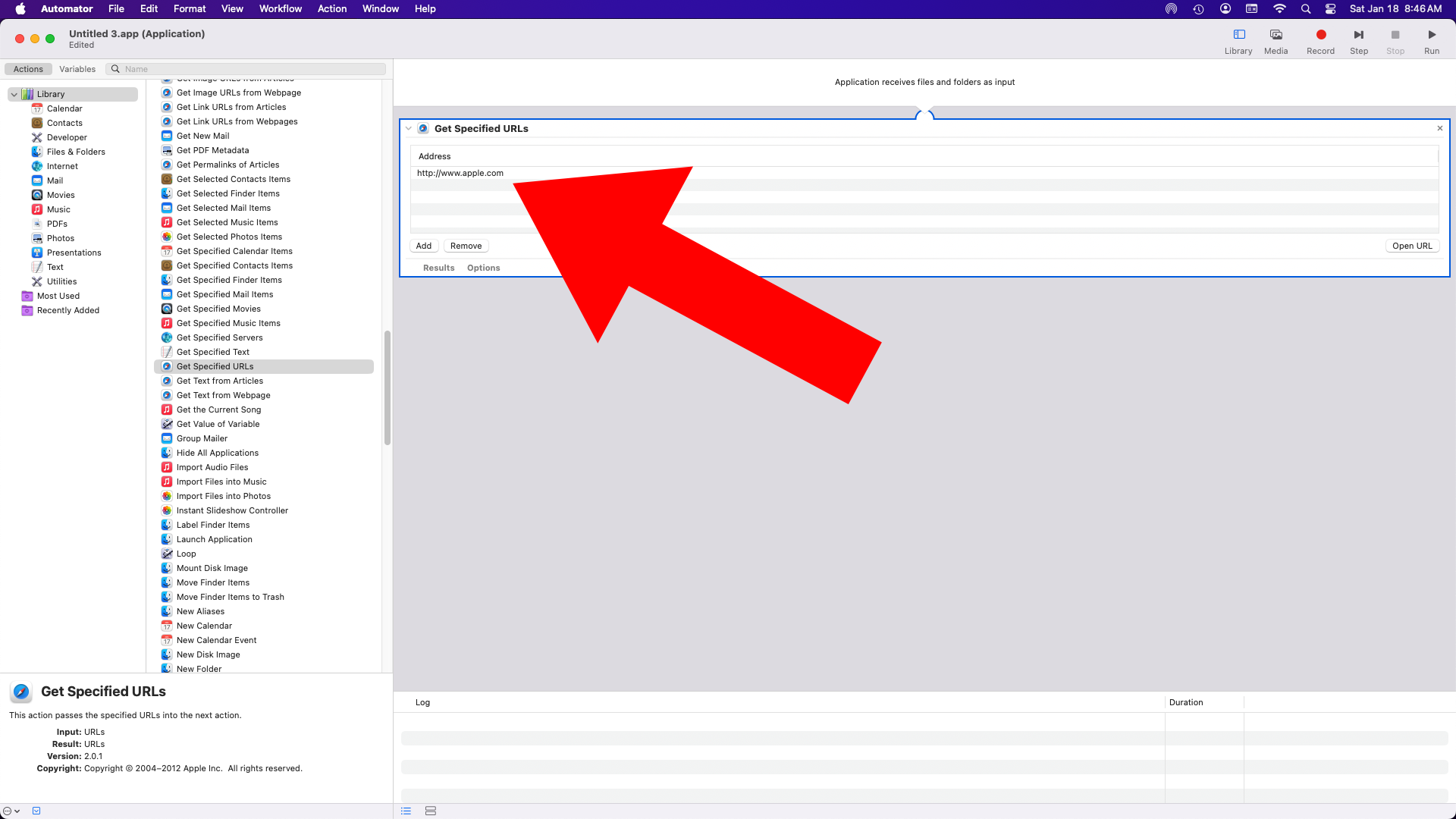
It will load up on the right side with Apple’s web site specified…
Image may be NSFW.
Clik here to view.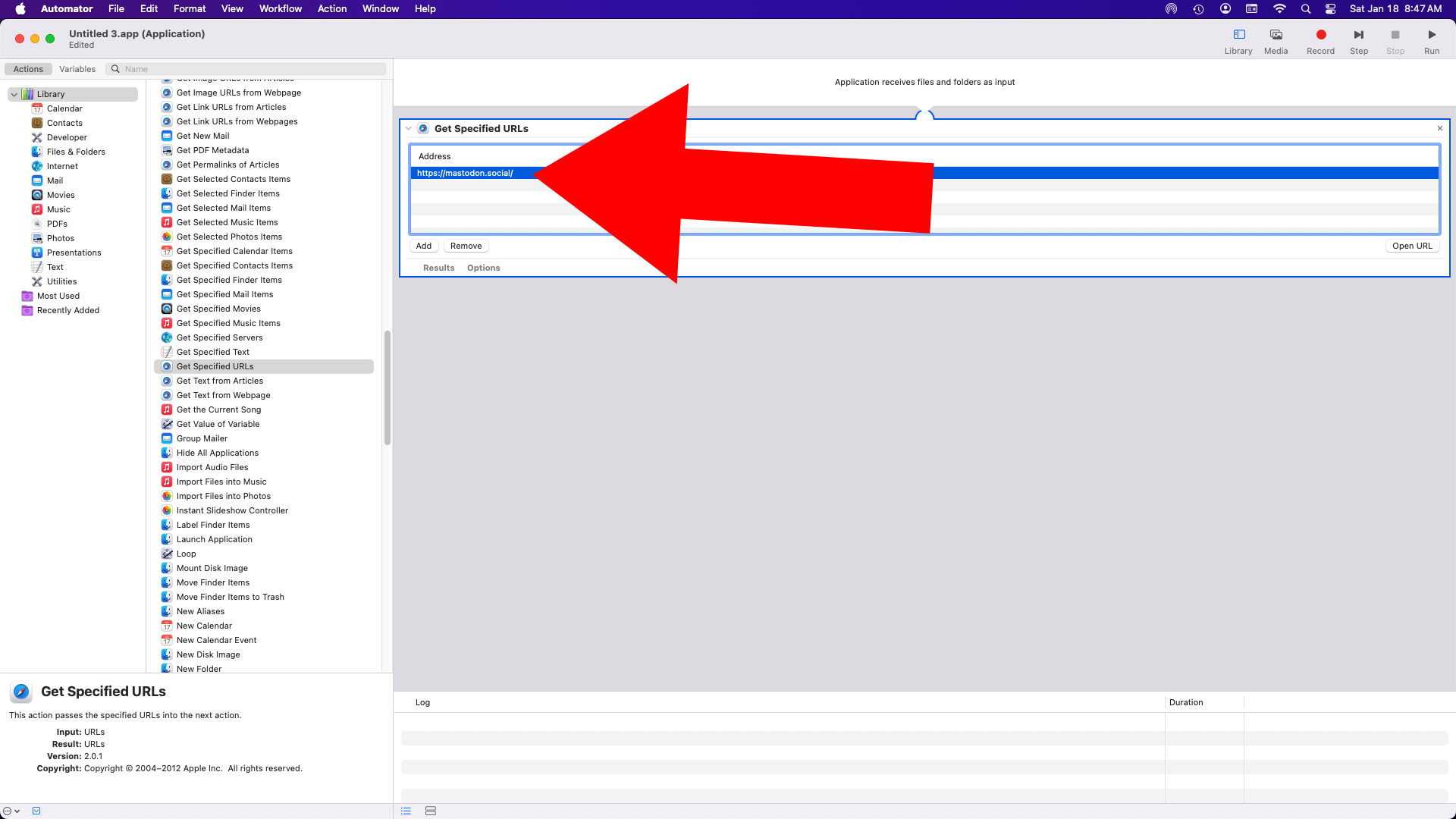
I changed it to mastodon.social in this example…
Image may be NSFW.
Clik here to view.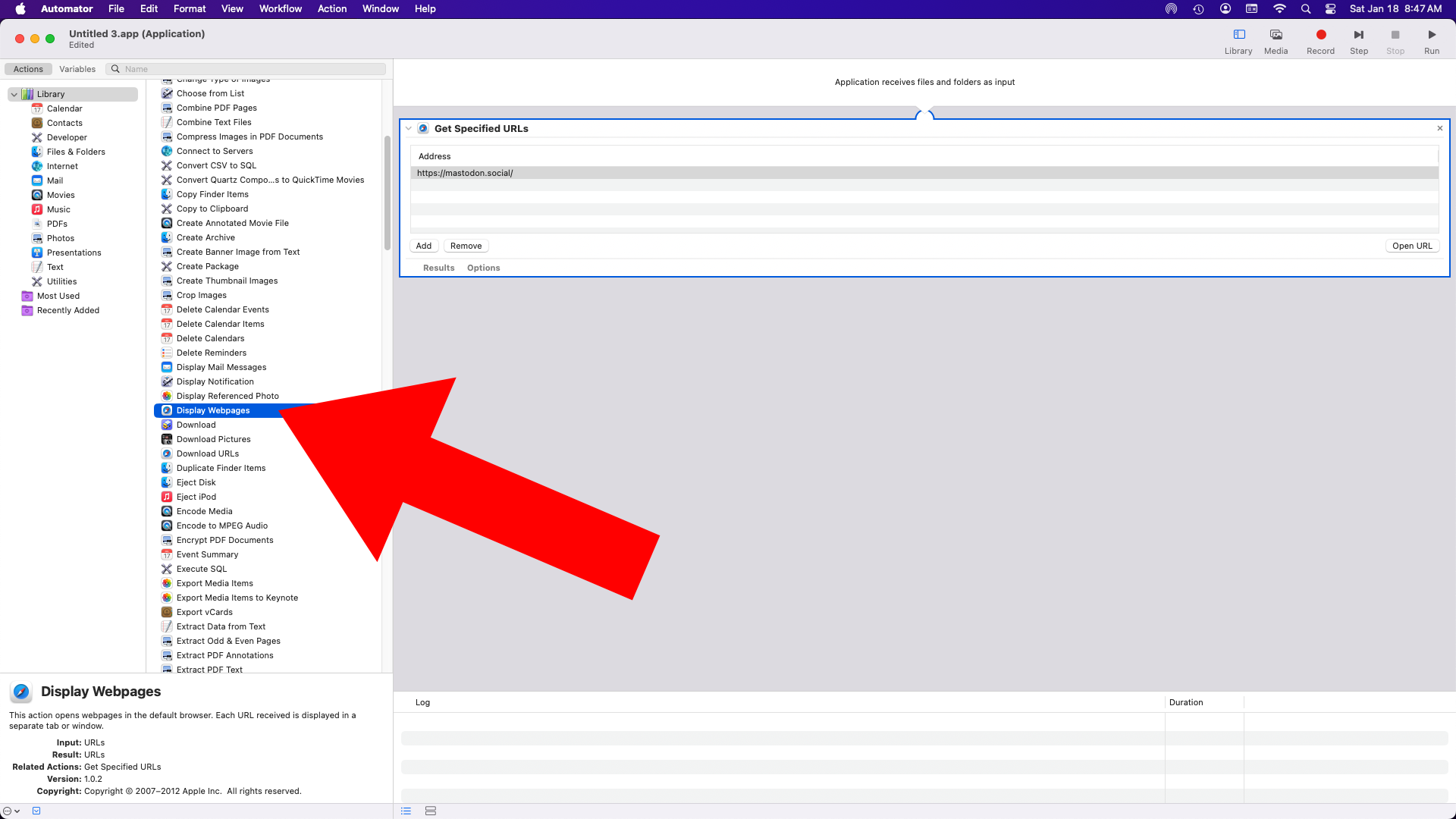
Now select “Display Webpages” from the second column…
Image may be NSFW.
Clik here to view.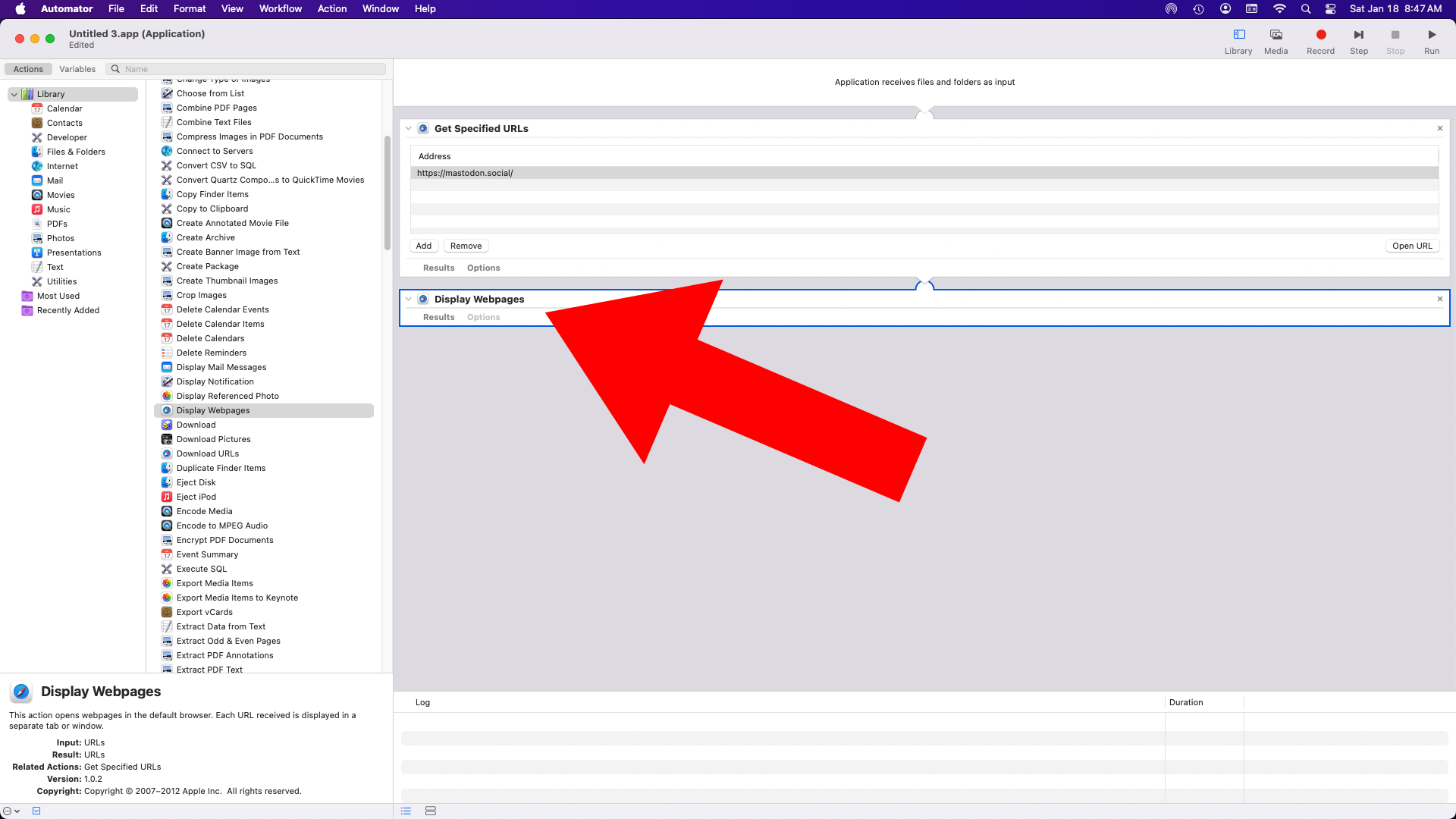
It will get added to the right panel…
Image may be NSFW.
Clik here to view.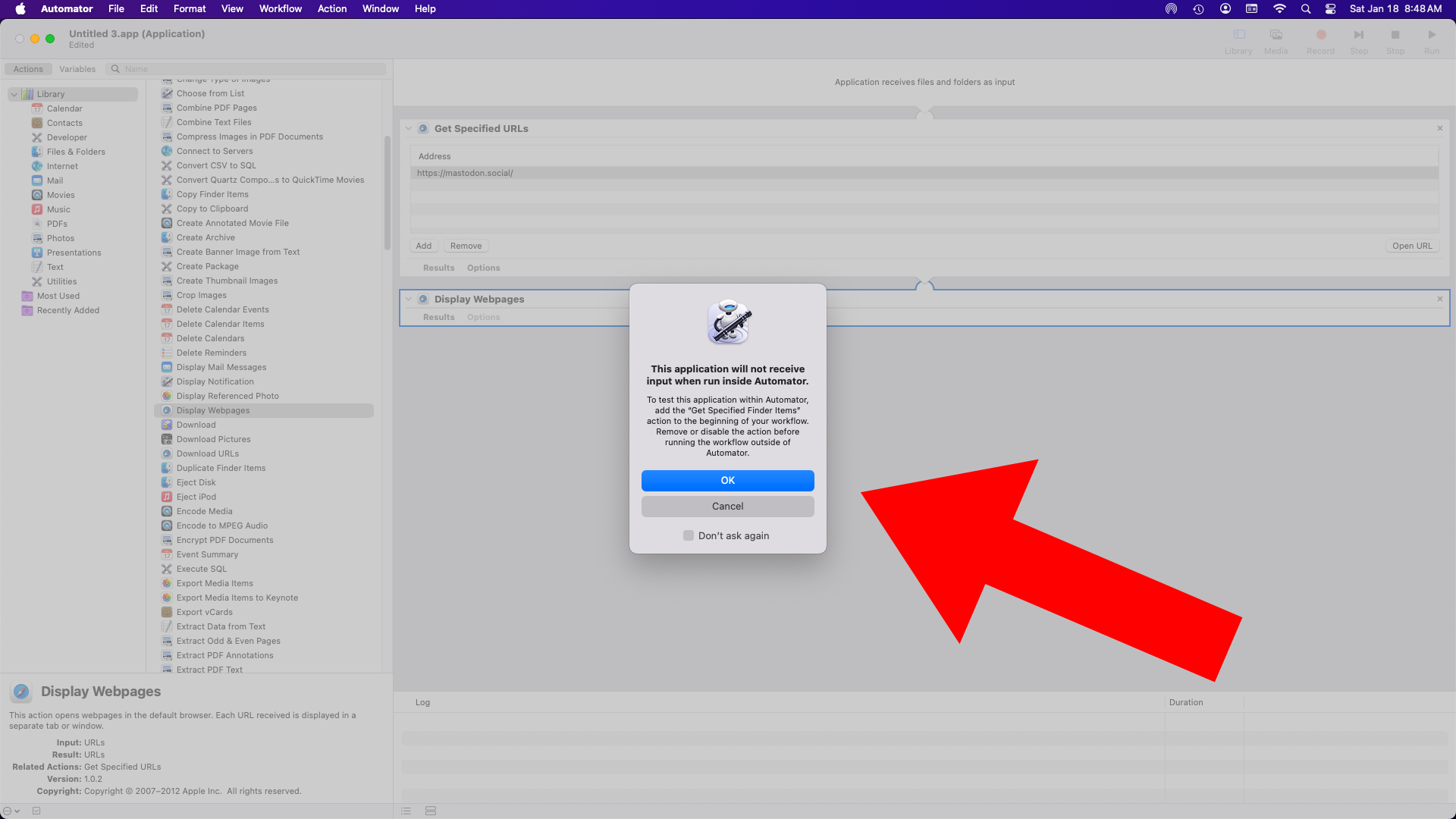
If you click the Run button you might get this warning… it will probably work just fine anyway. Test it out!
Image may be NSFW.
Clik here to view.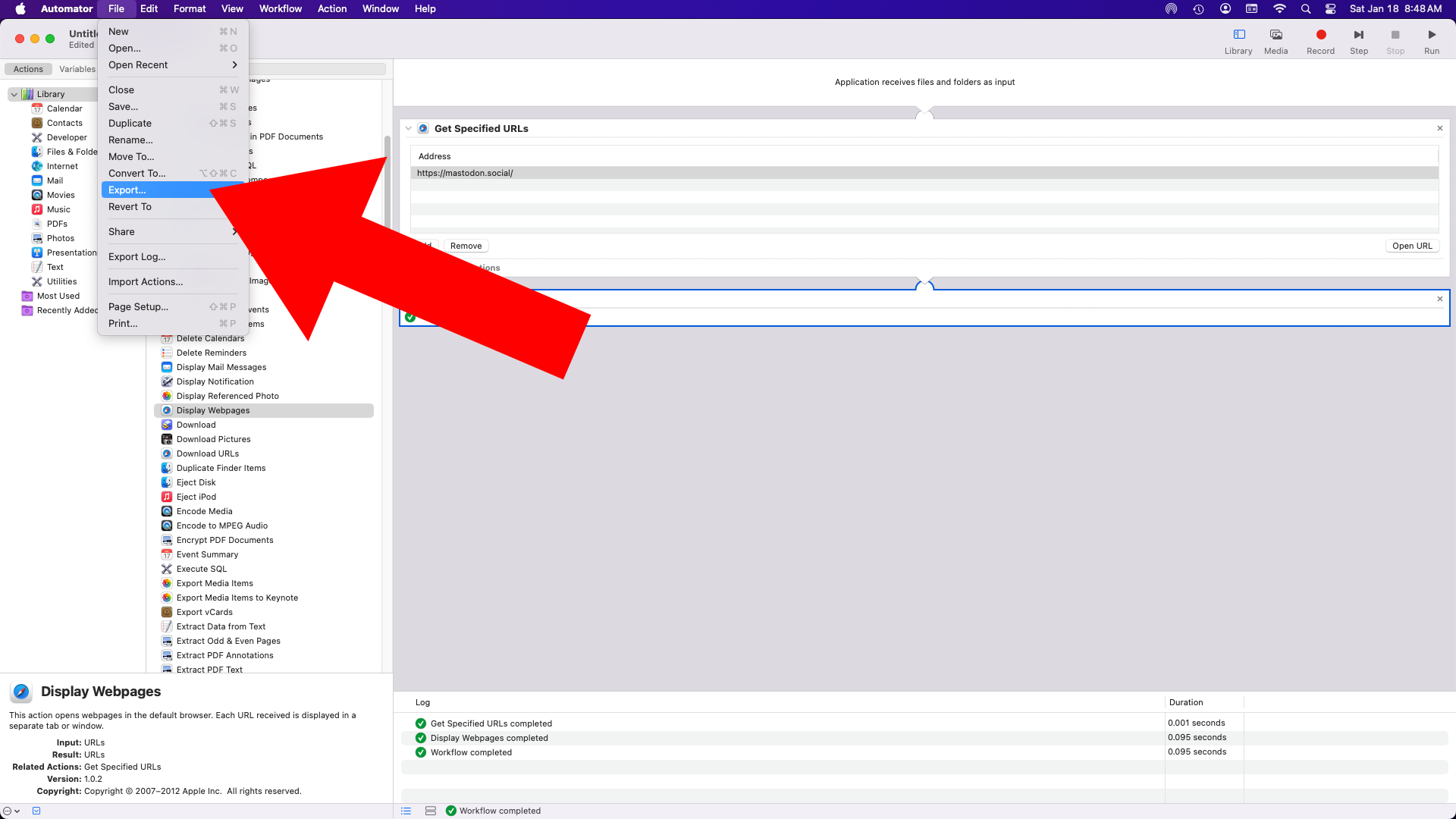
If everything worked you can Export it…
Image may be NSFW.
Clik here to view.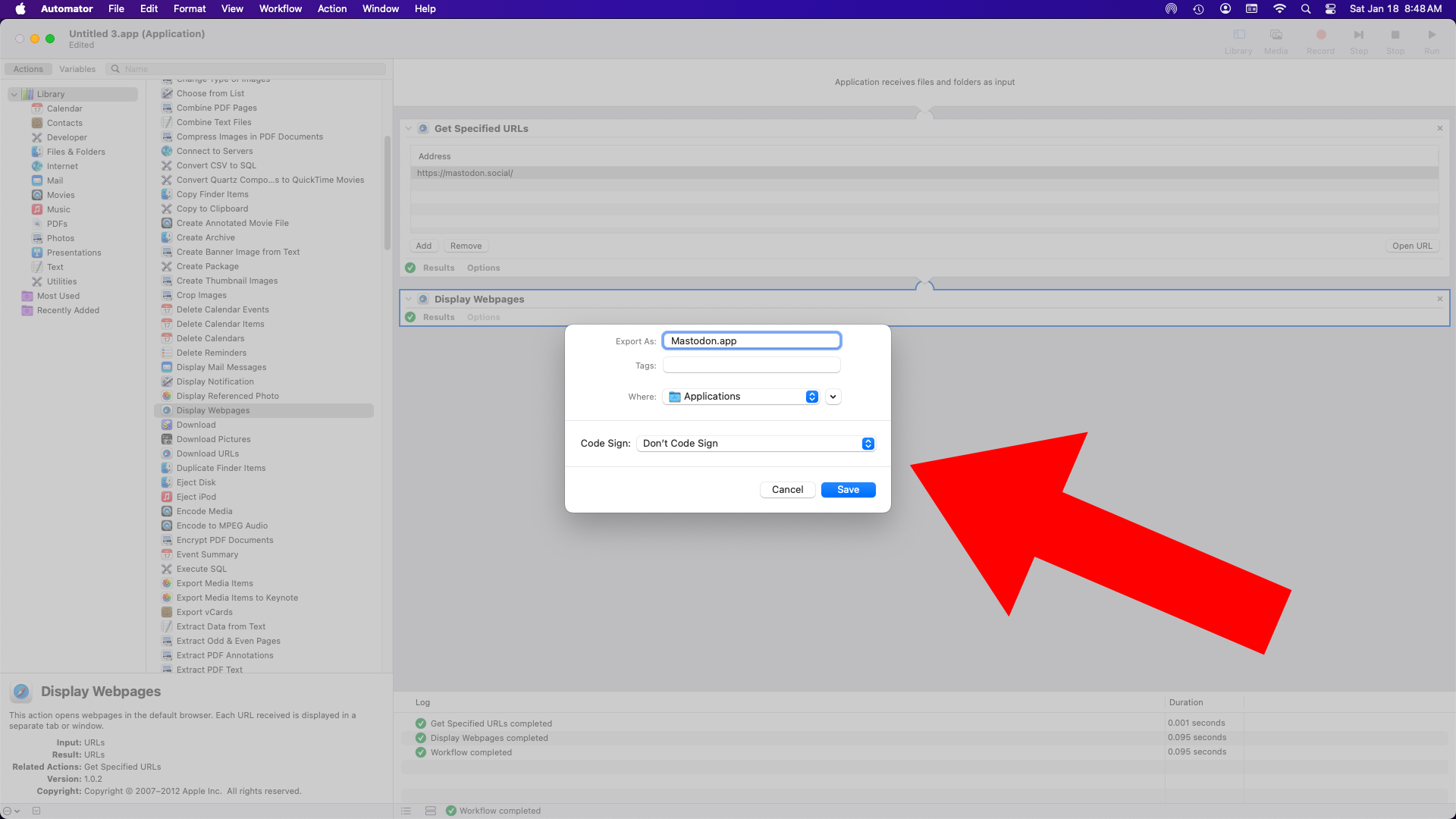
Give it a name (I chose “Mastodon”) and save it as an application in the Applications folder…
Image may be NSFW.
Clik here to view.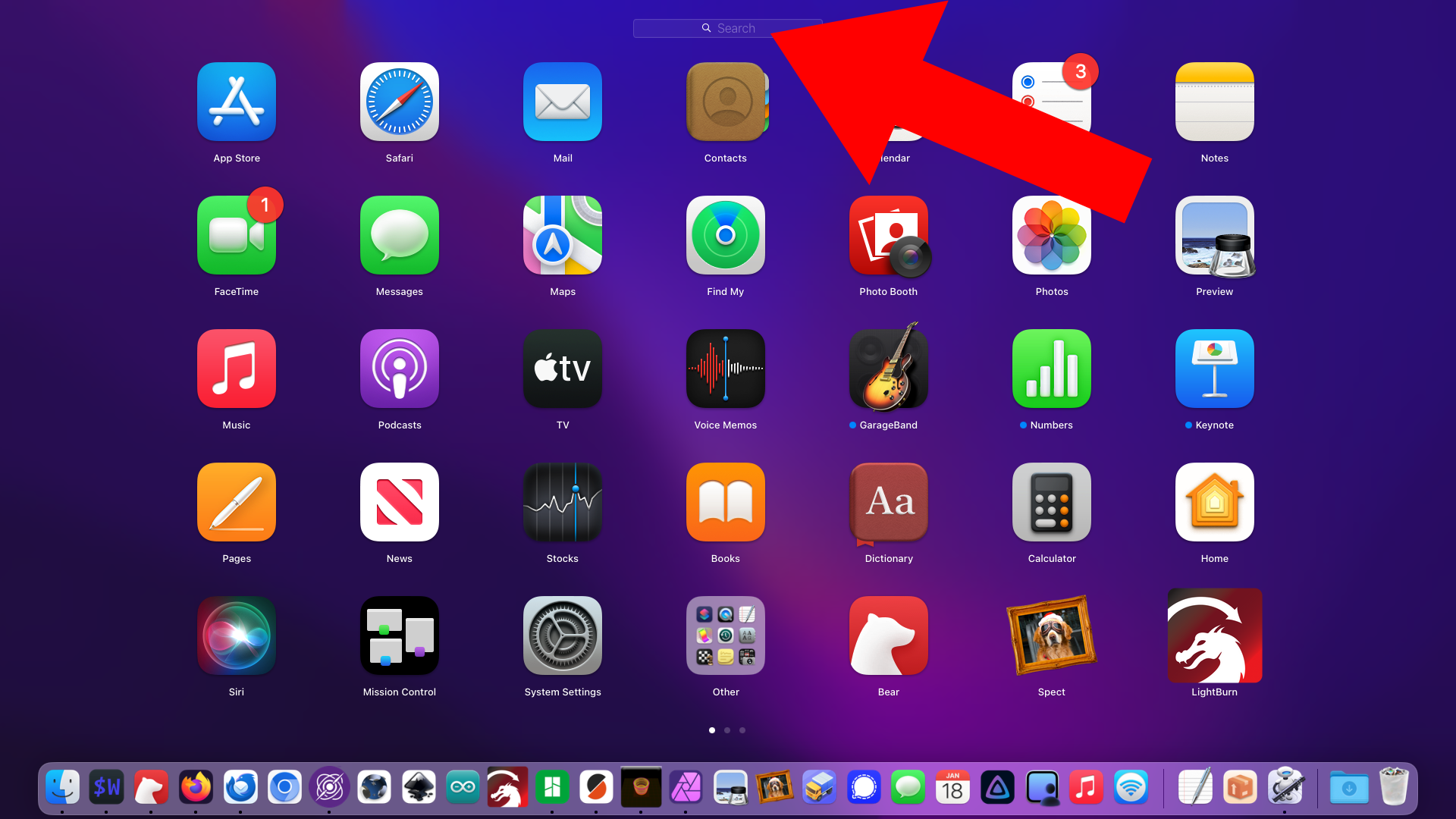
Okay, it should be ready! Hit the Launchpad Key…
Image may be NSFW.
Clik here to view.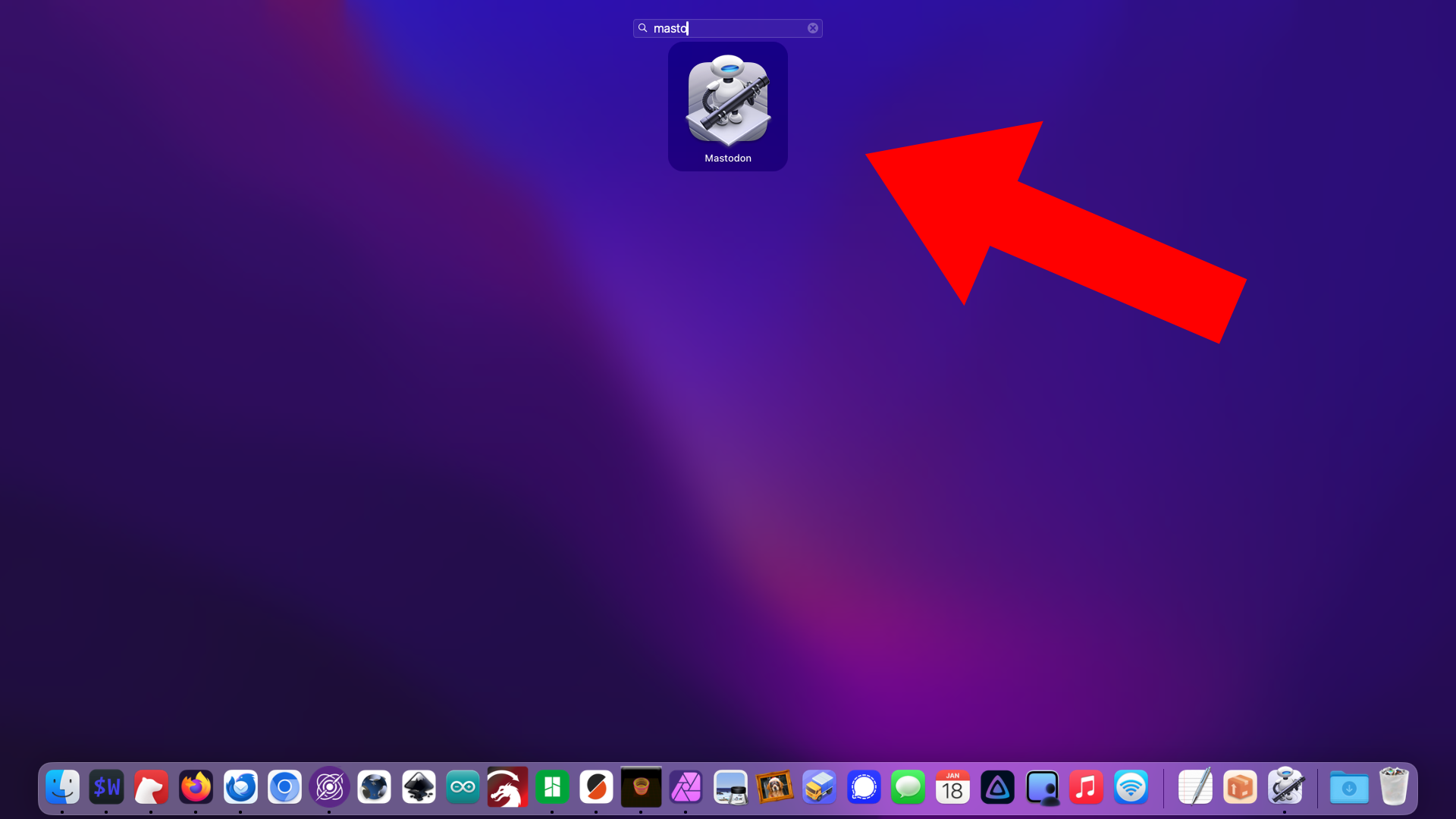
…and start typing the name of the Application/web site and it should pop up… Hit the return key to open it and you should go right to the web site in a new tab in your preferred browser!
I’ve made a few of these for sites I need to visit and it saves me the time of switching to my browser and open the site in the usual/classic ways. Keyboard Maestro can make this even fast by just using a system wide unique key combo of course.
Note: This post contains an Affiliate Link. Read More.